This guide helps you through a step-by-step tutorial to install Giniko Afghan TV app onto your Android TV Devices.

1. Install your Android TV Device "Downloader" Application from Google Play Store
Downloader is a quick way to install Giniko Afghan TV Side load APK file to your Android TV or Android TV box.
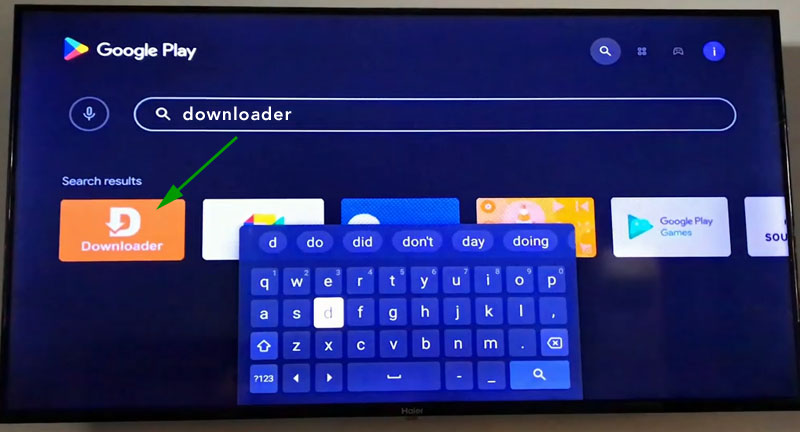
2. Configure "Downloader" App Permission Settings
Watch below video carefully and follow up steps to install Giniko Afghan TV sideload APK file via Downloader app.
3. Open and start "Downloader" appplication. At URL section enter: ginikoafghan.com/androidtv.apk and click "Go" to Install
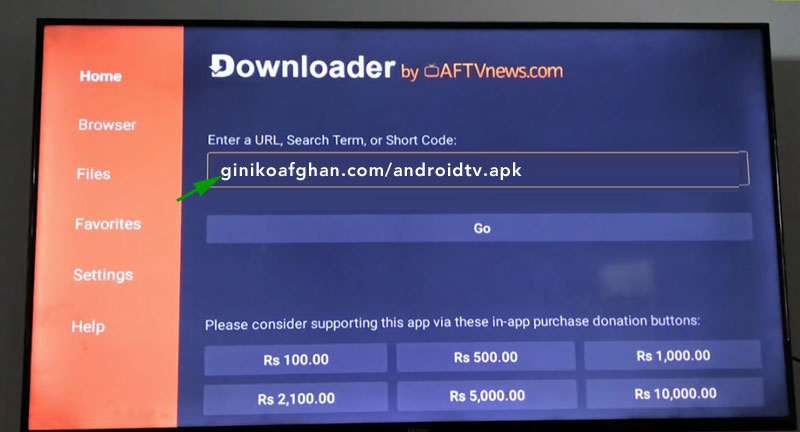
4. Select "INSTALL" to start installation. Then click "OPEN" to start Giniko Afghan TV App or Click "DONE" and quit from Downloader app and find Giniko Afghan TV application under Apps > Your apps section at menu. Enjoy Watching!



 file to Android TV.
file to Android TV.
 Download Android TV APK
Download Android TV APK



